Managing Users and Roles¶
Contents
Every organization in DBL is assigned one or more users. Users are given one or more operational roles. Roles are a category of permissions to perform certain types of functions within DBL. The user roles in DBL are:
Admin
- Create organizational users and assign roles.
- Edit organization profile.
Archivist
Librarian
- See catalog of entries belonging to the organization.
- Assign managing organizations and organization roles to entries.
Licenser
- See catalog of entries belonging to the organization.
- Create and edit licensing documents for the organization.
- Configure visibility of contributed or inherited licensing documents for the organization.
- View entry access requests.
- Grant license agreements for organization entries to publishers (LCHs). Note: An LCH user will need to be assigned Publisher role in their organization to receive and process license grants and download data for entries.
Publisher
Organization and Role Inheritance¶
As described in the introduction to organization administration, DBL arranges organizations within a hierarchical structure. This structure provides and enforces an inheritance of selected user roles from parent organizations to their sub-orgs (children) , including the visibility of entries and content items such as licensing documents.
Here is a more specific list of organization and role inheritance features.
- Users within a parent organization will have membership level visibility of sub-organizations and entries for sub-organizations (i.e. they will be able to view)
- Users with the Admin role for a parent organization will also have Admin permsissions for sub-organizations (ability to create users and edit roles)
- Archivist, Librarian, Licenser, and Publisher roles are not inherited by sub-organizations. If an organization needs to assign these responsibilities to another organization they should use delegation for that purpose.
- License templates contributed by the parent organization are visible by sub-organizations. They will appear under an “inherited licenses” heading, and can be disabled for use by the sub-organization by a sub-organization user with Licenser role.
Adding & Editing Organization Users¶
All users exist within DBL as a member of an organization. A single user can be a member of multiple organizations, and possibly with different role assignments in each. To add a new user to an organization you must be a user of that organization with Admin role, or with Admin role in a parent organization.
Every organization will begin with one user with Admin role. This user was appointed during the creation of the organization by the organization Director.
To add a new user to an organization:
- Navigate in the DBL organization administration interface to the organization you wish to add a user to.
- Select the Roles tab.
- Click on the button Add Existing User or Add New User
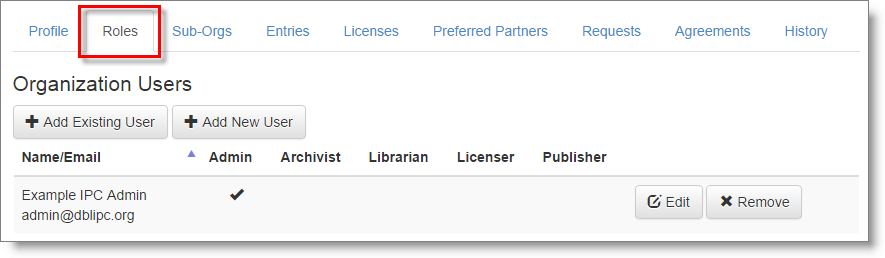
Add Existing User will open a dialog allowing you to select a user who is already a member of another organization and appoint them to a role within the current organization also.
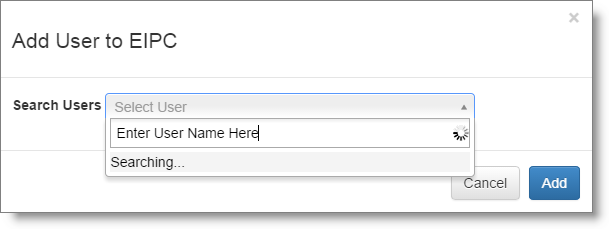
Add New User will open a dialog allowing you to add a new user to DBL within the current organization. You will be prompted for a display name, email address, and an initial password. DBL will send an email message to the new user containing a single use web link. Clicking on this link will take the user to DBL, activate the new user account, and immediately prompt the user to set their own password.
The new user will not have been assigned any role(s).
To assign one or more roles to the user:
- Click the Edit button to the right of the user details.
- Place a tick in the checkbox beside one or more role assignments in the permissions dialog.
- Click Save.
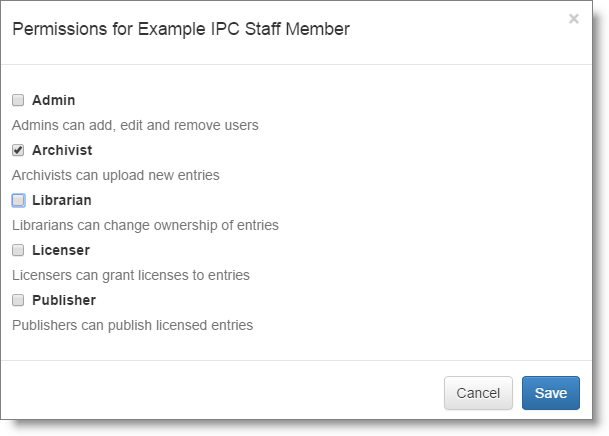
Click Edit again to edit role assignments.
To remove the user from the organization, click the Remove button. This will remove the user and their roles within the organization, but it does not remove them from the DBL. The user may still have role assignment in another organization.
The following image shows an organization roles table (IPC) with different roles assigned to three different users.
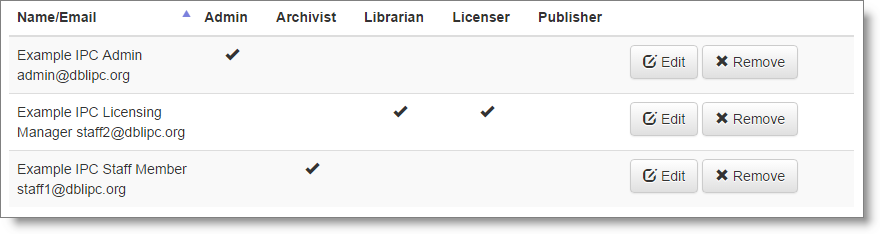
Editing User Details and Removing Users¶
To edit a user’s display name or email address, reset a user’s password, or to remove a user completely from the DBL:
- Select Users from the Admin menu visible in the site menu bar.
Next, you will see a list of one or more users in a searchable list down the left side of the browser window.
- Search for and select a user to manage.
DBL will display an interface showing the user profile and administration form for the selected user. In the profile panel at the top, you can see the login ID (email address), display name, and whether or not the user has successfully enabled their account. In the table at the bottom you can see a list of organizations the user belongs to and corresponding roles assignments.
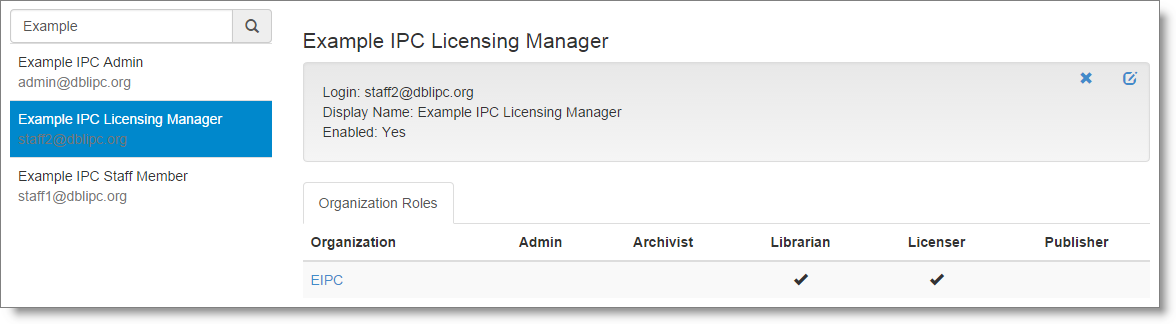
To make changes to the user profile:
- Click the small edit icon at the top right of the profile panel.
- DBL will open an edit user dialog. Update the fields as required.
- Click Save.
To disable the user, open the edit user dialog as above and uncheck the checkbox beside “User Enabled”. Disabling the user will prevent them from being able to log in to DBL, but will not remove them from any organizations or alter their existing organization roles.
To remove a user from DBL click the small “x” icon near the top right of the user profile panel.
Note
Removing Users
There are some conditions under which you will not be able to remove a user.
- If the user belongs to an organization which you do not have Admin level role for (or Admin level role for the parent organization).
- If the user has contributed to the history for any organization in DBL. For example: if the user has added, removed, or edited users for an organization, or if the user has submitted content or downloaded content from the DBL.
Under these conditions you can still disable the user, and remove them from role assignments within organizations.