Managing Organizations¶
Contents
Access to the DBL organization administration interface is available to any organization member given the role of “Admin”.
- Select Organizations from the Admin menu visible in the site menu bar.
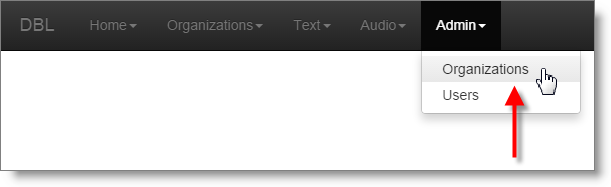
Next, you will see a list of one or more organizations in a searchable list down the left side of the browser window. The number of organization visible will depend upon which organization(s) the currently logged-in user is configured as an administrator for, and how many sub-organizations exist below those entities. See Adding Organizations Managing Users and Roles for further information on organization visibility and role inheritance.
- Search for and select an organization to manage.
DBL will display an interface showing the main organization profile panel. A series of tabs contain tools which allow you to review and manage the organizations users, roles, assets, and licensing activities.
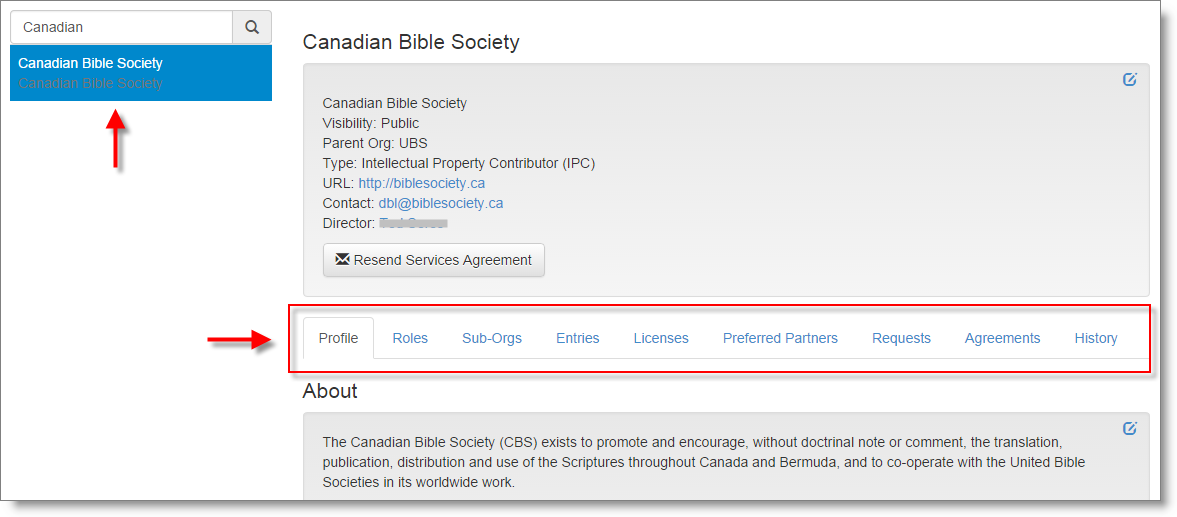
Adding New Organizations¶
A user must be assigned the “Admin” role for an existing organization in order to have permission to add a new organization to DBL. The new organization will be added as a sub-org (child) of the current organization the user has selected to view in the DBL administration interface.
The following steps need to be completed before a new organization is active within the DBL.
- The parent organization administrator must add the new sub-org and provide basic organization profile information, including the name and email address of the organization’s Director. The Director should be the person with legal authority within the organization to enter into a Services Agreement with the DBL.
- The new organization’s Director must agree to the DBL Services Agreement.
- The Director must appoint an initial administrator for the new organization.
- Optional - The Director may appoint another DBL organization to operate within DBL as their delegate.
1. Add a new sub-org¶
- Search for and select the intended parent organization from the list on the left side of the organization administration interface.
- Select the Sub-Orgs tab.
- Click Add New Organization
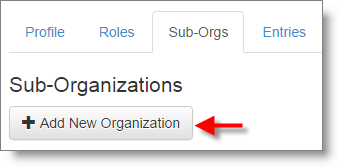
DBL will open a New Organization profile window.
Organizations are described in DBL by a set of common metadata such as a Name, Abbreviation, URL, as well as contact information, and a descriptive background text. Organizations are also specified as being a contributor (IPC), publisher (LCH), or both, which will affect some of the items visible to the organization in the administration interface.
Note
Visibility (Public and Private Organizations)
By default a new organization will be “public” within DBL, meaning that they will be visible within the system to all other organizations’ members with administrative or licensing management roles. A sub-org can also be configured as a private organization, in which case it will only appear within the system interface to its parent organization.
Next, complete the following fields:
- Short Name: A commonly used abbreviation or shorter name for the organization.
- Full Name: Full name for the organization.
- Local Name (optional): A commonly used vernacular (local language) form of the organization name (if applicable).
- URL: Public HTTP domain address for the organization (i.e.
http://www.orgname.org) - Contact Email: General contact email address for the organization. Recommend establishing a mailbox for DBL related communications (e.g. dbl@orgname.org)
- Address: Physical address for the home / principal office of the organization (country specified separately).
- Country: Country of the home / principal office of the organization.
- Place a tick in the checkbox to indicate whether the organization should be Public (visible to all other organizations), and whether the organization is an IPC or LCH (selecting both is valid).
- Director’s Name: The person with legal authority within the organization to enter into a contractual agreement with the Digital Bible Library.
- Director’s Email: Email address for the above Director.
Click Create.
The organization will be created, and DBL will immediately send an email message to the organization Director containing a link to review and accept the Services Agreement.
2. Director signs the DBL Services Agreement¶
Before DBL can be used by a newly created organization, the organization’s director must review and agree to the Digital Bible Library Services Agreement.
See: About the DBL Services Agreement for important background information on this document.
The organization’s director will receive an email message from DBL containing a single use web link. The message will be similar to the following with a subject line “DBL Director Verification”:
Greetings Example IPC Director,
A new Digital Bible Library organization called EIPC has been created and you
have been selected as the director.
If you are the director with the legal authority to review and sign the DBL Services
Agreement, please click on the following link to see it:
https://thedigitalbiblelibrary.org/director_signup/index.html?token=<token value>
Sincerely,
the Digital Bible Library team
Clicking on this link will take the person to the DBL and present them with a copy of the Services Agreement for review. At the bottom of the agreement are two buttons - to Decline or Continue. The Director will need to place a tick in the checkbox beside “Check to Agree” before being able to click the Continue button.
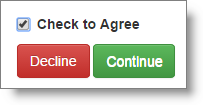
DBL will record the time date of the Services Agreement acceptance, as well as the version of the document which was agreed to.
The organization will remain disabled in DBL until the Director completes this SA acceptance step. If the Director did not receive or has misplaced the email message from DBL, and administrator for the parent organization can click a button within the new organization’s profile panel to Resend Services Agreement.
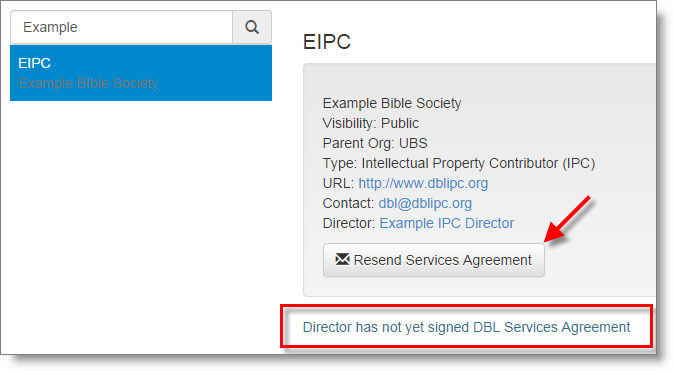
3. Director appoints initial administrator¶
The final step in setting up a new organization in DBL is for the Director to appoint the organization’s initial administrator. The organization director may assign the role to themself (default), to other individuals who are already registered users of DBL, or to another person who is not yet a member of DBL. In the latter case, you must provide a name and valid email address. The administrator is someone who actually performs configuration tasks within the DBL for the organization, and needs to be an individual trained and comfortable working within the system.
Warning
Administrator is a privileged role assignment that allows the user to add or remove users to the organization, assume any of the other available roles, and even delete the organization from the DBL. You should take some care to appoint a trusted individual to this role. It does not necessarily need to be the same person who will perform archiving or licensing operations, although all of these roles can be assigned to the same individual.
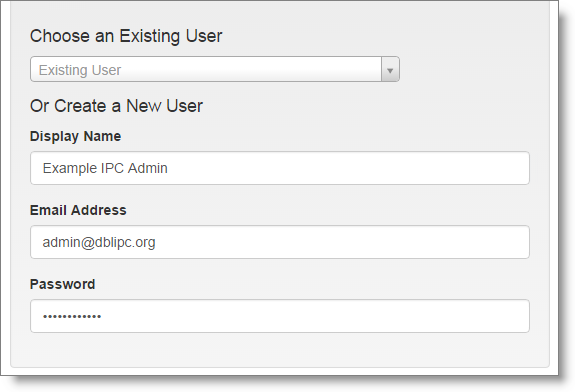
4. Optional - Choosing a delegate organization¶
Some organizations may not have the capacity to manage their own assets and licensing activities directly within DBL. In these cases they may wish to appoint another organization to operate within DBL as their delegate. A delegate organization can be assigned one or more of the roles: Archivist, Librarian, or Licenser. The roles given to a delegate organization allow users of that organization, who also have been assigned the necessary user roles, to interact with and manage assets belonging to the owning organization as if they were members of that owning organization with the same role.
Any other visible DBL organization can be appointed as a delegate. However, it would be logical in most cases to appoint the parent organization.
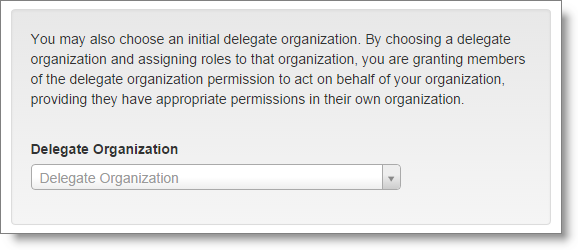
Note
Appointing a delegate organization can also take place at a later time. See the section on Delegating Roles for details.
Editing Organizations¶
An organization profile can be edited by an organization user with the Admin role.
- Select Organizations from the Admin menu visible in the site menu bar.
- Select the organization you wish to manage (for most users only the organization you are a member of is visible).
- At the top right corner of the organization profile panel, click on the small edit icon.
DBL will open the organization profile form. Update fields as required and click Save.
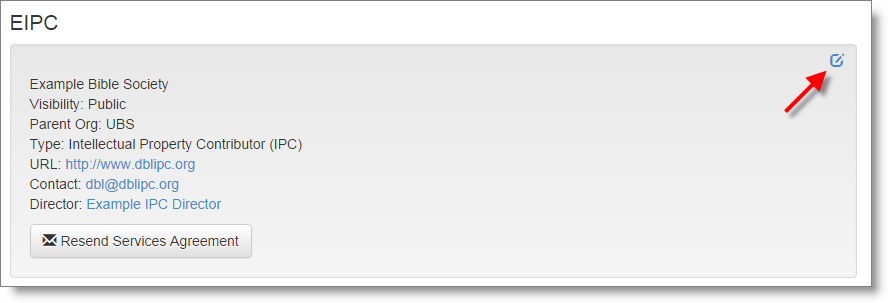
Adding Organization “About” Text¶
A DBL organization profile can include a more extended free-form “About” text. This can include organization background information, mission goals, current projects or products, and partnership opportunities.
To edit an organization’s About text, do the following:
- Select Organizations from the Admin menu visible in the site menu bar.
- Select the organization you wish to manage (for most users only the organization you are a member of is visible).
- Select the Profile tab.
Below the tabs you will see a second panel with the heading “About”
- At the top right corner of the “About” panel, click on the small edit icon.
Enter the additional information and click Save. You can use Markdown syntax to add basic structure and presentation information to the About text, such as section heads, lists, paragraphs, links etc.