Requesting and Licensing Content¶
Contents
When an LCH organization wishes to request access to a specific DBL entry, DBL provides a method for them to initiate the request with the IPC. The process of granting access to an entry for a specific LCH can also be initiated by the IPC. The principal steps for an IPC to configure a license agreement and grant access to an entry is the same in either case. When the LCH initiates the request, the licensing workflow includes an additional request procedure at the start of the process.
LCH’s Relationship to the IPC¶
When an LCH attempts to submit an access request to an IPC for a specific DBL entry, there are a number of factors which will affect how DBL will handle the request.
- Do the LCH and the IPC have any previous (successful) licensing agreement history within DBL?
- Have the LCH and the IPC both enabled a common licensing document? This requires that a contributed or inherited licensing document is enabled by the IPC, has been made visible to the LCH, and that the LCH has enabled the same licensing document.
- Is the IPC still willing to receive access requests from LCHs where a common licensing document is not enabled? (A configuration option is available to the IPC to enable / disable requests of this type.)
Note
When an IPC is not allowing requests without a common license, the reason may simply be that the IPC would prefer to engage in initial partnership discussion outside of DBL, and then establish the appropriate licensing document setup in DBL later.
These scenarios will affect the information and the options presented to the LCH user when making an access request (see below).
Making an Access Request¶
As an LCH, to request access to a DBL entry, complete the following steps: (You must have Licenser role for the LCH organization to perform these steps.)
Access the entry catalog view for the type of entry you wish to request.
- From the main DBL header menu, hover over an entry type menu (Text, Audio).
- Select Search <type> Entries. DBL will display a searchable list of all entries of the selected type within DBL.
Explore the entry catalog manually (click the column headings to sort by Language, ISO code, Country, Project name etc.), or use the Search field at the top right to locate a specific entry in the list.
Click on the +Request button in the Req Access column on the right.

Immediate Request Responses¶
DBL will evaluate your organization’s current relationship (within DBL) to the IPC who manages the content you are requesting. The immediate response from DBL will depend upon the factors described above, under “LCH’s Relationship to IPC”. It is important to review and understand these factors. DBL will provide as much information and communication options as possible concerning the next steps.
Possible Response 1 - Cannot submit request
If your organizations and the IPC have not both enabled at least one common licensing document, and the IPC is not allowing requests without a common license, DBL will report that a request within DBL is not possible, and provides contact information which you can use to reach the IPC directly.
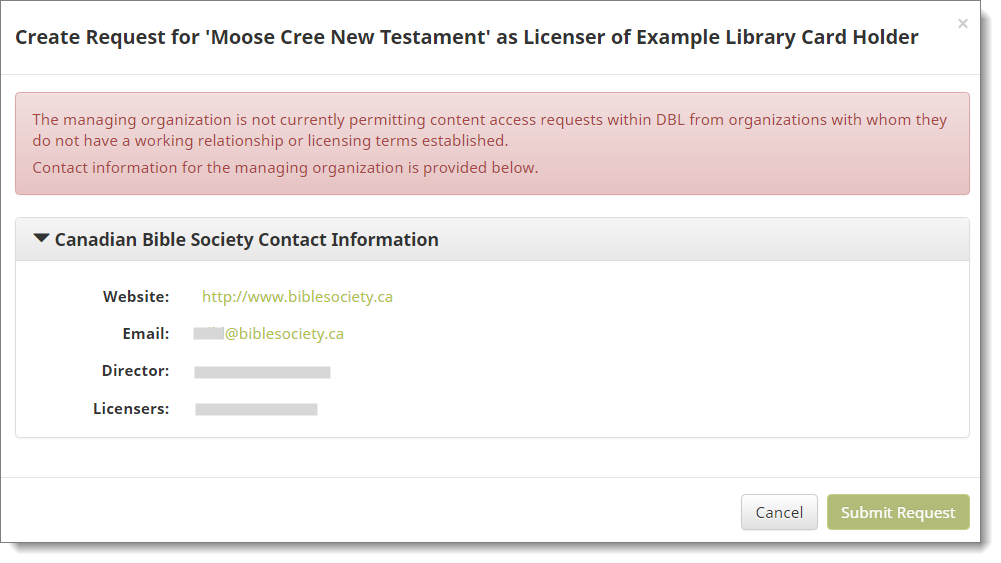
Tip
Recommendation: When an IPC is not allowing requests without a common license, the reason may simply be that the IPC would prefer to engage in initial partnership discussion outside of DBL, and then establish the appropriate licensing document setup in DBL later. Contact the IPC directly using the information provided.
Possible Response 2 - No common license but IPC is accepting requests
If your organization and the IPC have not both enabled at least one common licensing document, but the IPC is willing to receive requests within DBL, DBL will show the full access request form and the request can be submitted.
DBL will also determine if your organization and the IPC have any previous (successful) licensing agreement history within DBL. If not, this fact will be highlighted at the top of the access request form. This is helpful information since it highlights to you (a Licenser for your organization) whether or not the situation of not having a common licensing document enabled is just a present condition, or whether there have been agreements between your organizations in the past (within DBL).
Tip
Recommendation: You may use the Message option in the Access Request form to provide some brief additional background information with your request. This could include a summary of your intended use for the scripture content. If DBL has highlighted that your organization and the IPC do not have any previous licensing agreement history (in DBL), you could also include some preliminary information about your organization using the Message option. However, in this case it is recommended that you contact the IPC directly outside of DBL, using the contact information provided in the form, in order to initially establish a partnership.
Possible Response 3 - Common license(s) are available to use
If your organization and the IPC have both enabled at least one common licensing document, this indicates that you have established an understanding about the terms of your partnership. DBL will show the full access request form and the request can be submitted.
Access Request Form¶
The DBL Access Request form includes 5 sections, as displayed in the following example window. Sections 2-5 can be toggled open or closed by clicking on the title row.
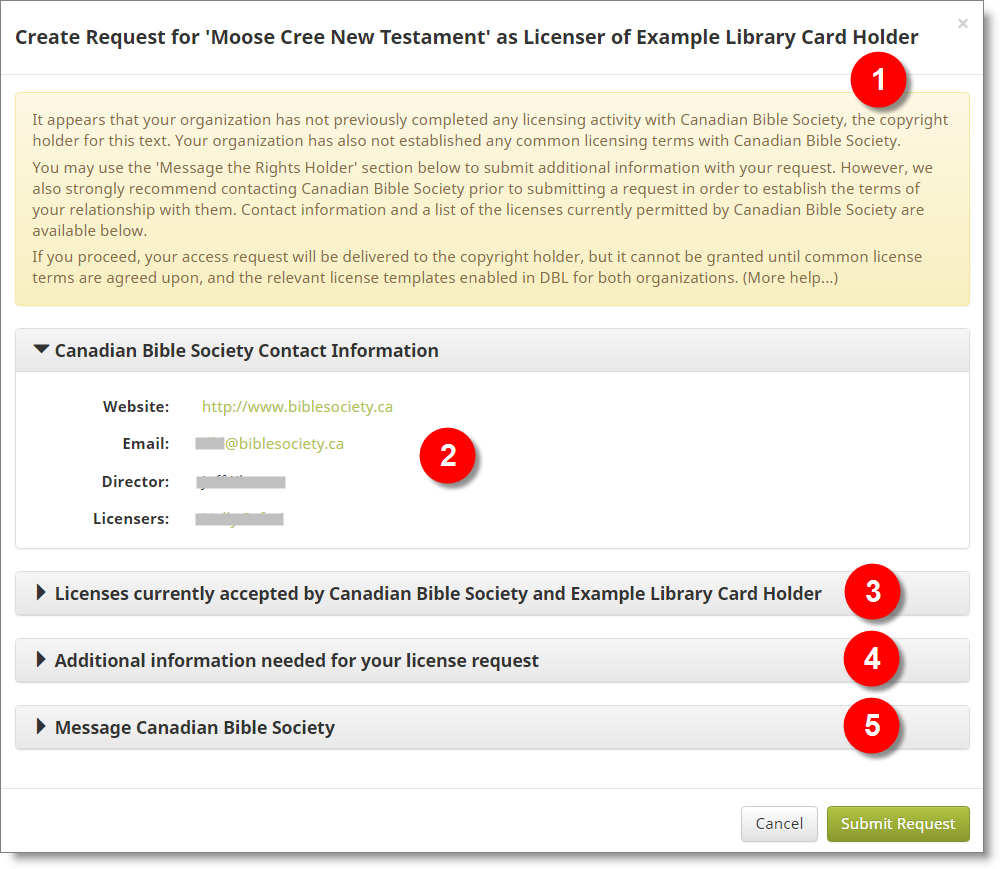
- The top information box will provide relevant information about your organization’s current history and licensing relationship with the IPC, and other guidance to assist you with completing the form.
- A contact information section provides various contact details for the IPC. This information will help you to reach the IPC outside of DBL for more direct communication. In some situations it will be recommended to contact the IPC directly in order to establish a partnership and configure DBL licensing documents appropriately.
- A list of common licensing documents which you can select from to submit to the IPC as the preferred license terms for this access request. In many cases there will be only one licensing document listed here. This results from IPCs configuring visibility of licensing documents in such a way that only one document has been made visible for your organization to enable, or alternatively that your organization has only enabled one of multiple licensing documents visible to you. The scenario of finding only one license in the list is positive and typically reflects that IPCs in DBL have tailored a specific licensing template for use with your organization.
If the licenses list indicates that there are “No Shared Licenses”, a notice to this effect will also be shown in the information box at the top. Hovering over the information box will show to you a list of the licensing documents in DBL which are currently permitted by the IPC, and you can use that background information in any communication with them.

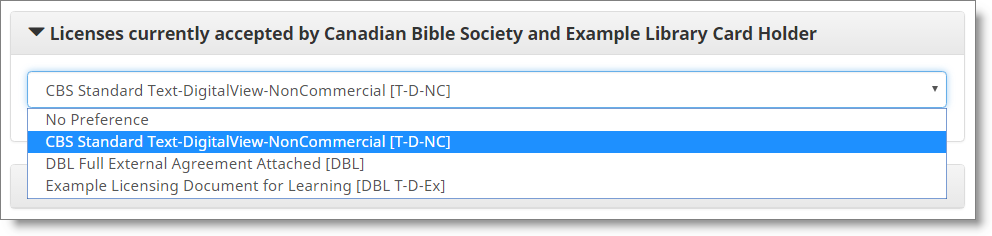
- Additional information needed for your request. This will include one or more Service Options, and a Booklist selection.
For Service Options, you are configuring your preference for how a license grant from the IPC (if granted) would be established with respect to the Service Options configured for your publishing system. Service Options are features or options within your system which will require an opt-in by the IPC. (An LCH adds and configures Service Options from the Profile tab available within their organization administration interface.). A standard Service Option is whether or not the requested content will be permitted to be stored offline by the end-user accessing your publishing platform.
A Booklist is a pre-defined collection of scripture books packaged within the DBL scripture entry. Booklists are commonly a subset of the entire scripture translation intended for a specific audience (e.g. Catholic, Protestant, or Ecumenical audience). You may also find a Booklist such as “New Testament”. When an access request is granted, the download provided by DBL will include only the content from the Booklist identified in the agreement. When submitting an access request, you are indicating which of the available content options you are requesting.
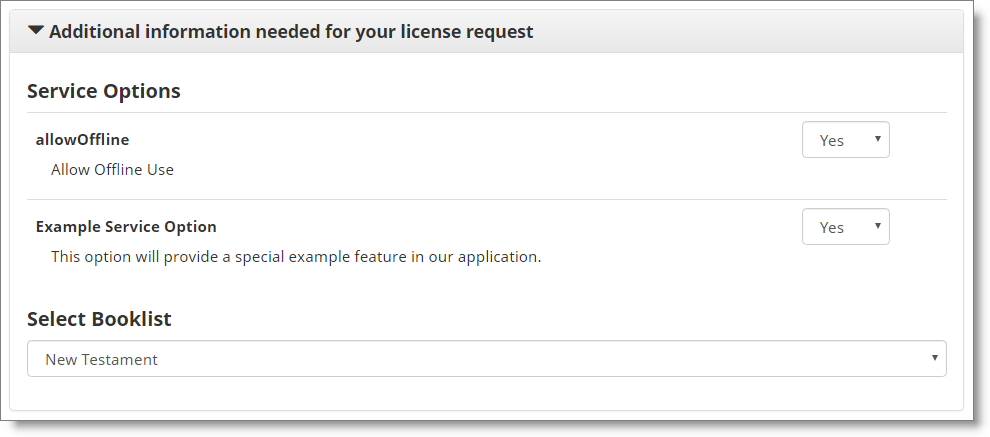
- Finally, DBL provides an option to submit a free-form Message to the IPC. This can be used to send any relevant, supporting information about your request, such as information on how the scripture translation will be used, or background on your organization. The information box at the top of the form may provide suggestions for your communication. The message content will be delivered to the IPC via email notification together with details of the content requested. An icon indicating that the request contains a message, and the message text itself, will also be available within the IPC’s administration interface where DBL displays a list of outstanding access requests.
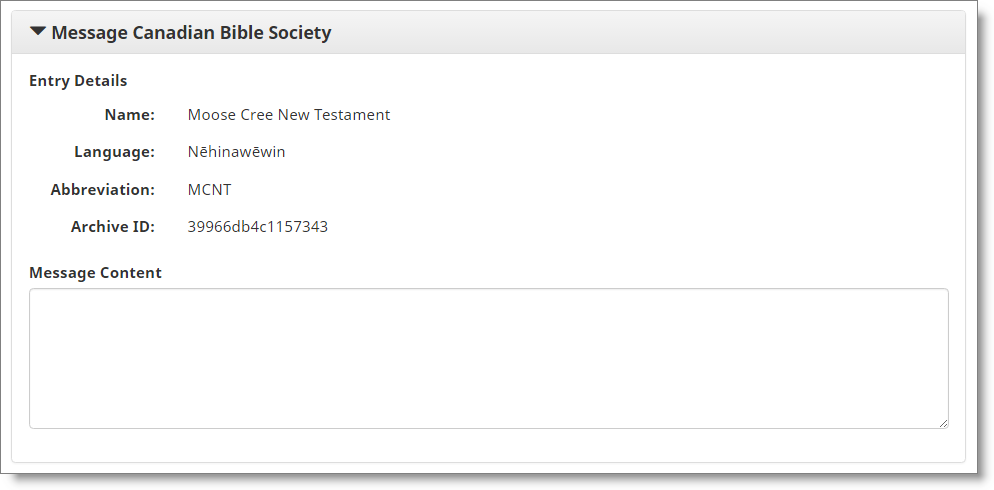
When you have reviewed and configured each section of the form, click Submit Request to send the access request to the IPC organization.
DBL will send an email notification to the user(s) who has Licenser role within the recipient IPC organization, alerting them to the request, and with a web link to the license agreement grant configuration window. The IPC member is given the option to respond with a grant of access to the entry, or to decline the request. In either case, you will also receive an email notification of the IPC’s response.
Accepting a License Grant¶
If a grant is made by the IPC, DBL will return an email notification to the user(s) who has Licenser role within the LCH organization. The email notification will contain a web link which will deliver you to the DBL grant acceptance window, where you will be presented with the terms of the grant, and with an option to Accept or Decline the grant.
The license grant acceptance window contains 2 tabs. The Detail tab presents a review of metadata for the entry, owning organization(s), and summary of the new license agreement.
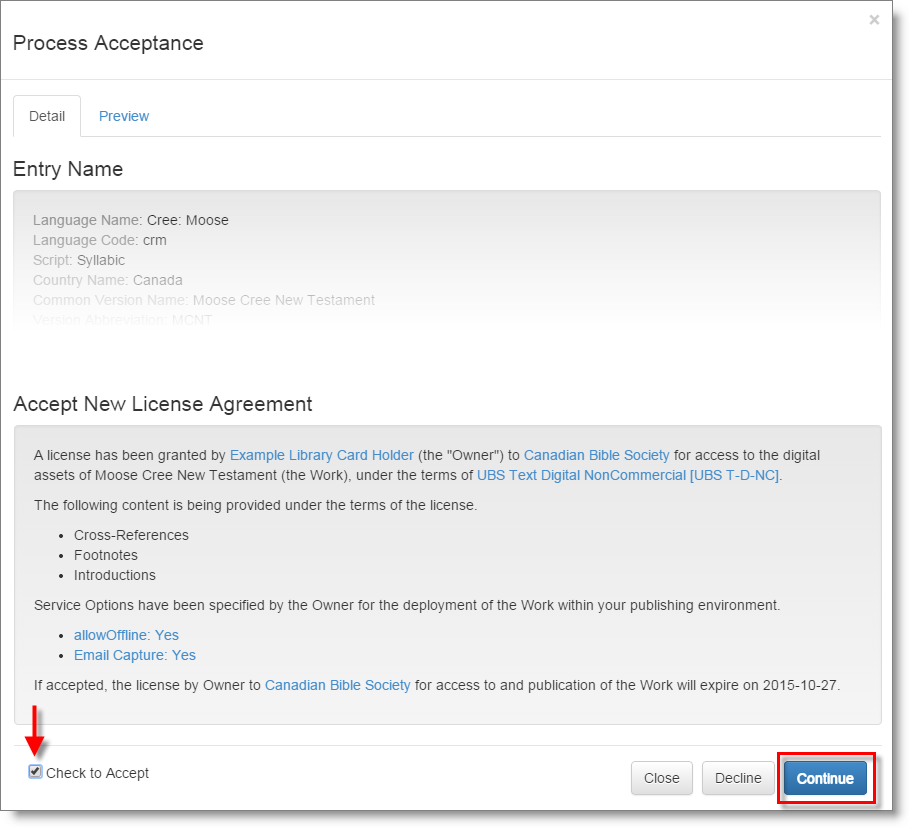
The Preview tab displays a formatted view of the license agreement text in full. Organization, licenser and entry names, and other relevant details, are substituted into the licensing document which was selected for the agreement.
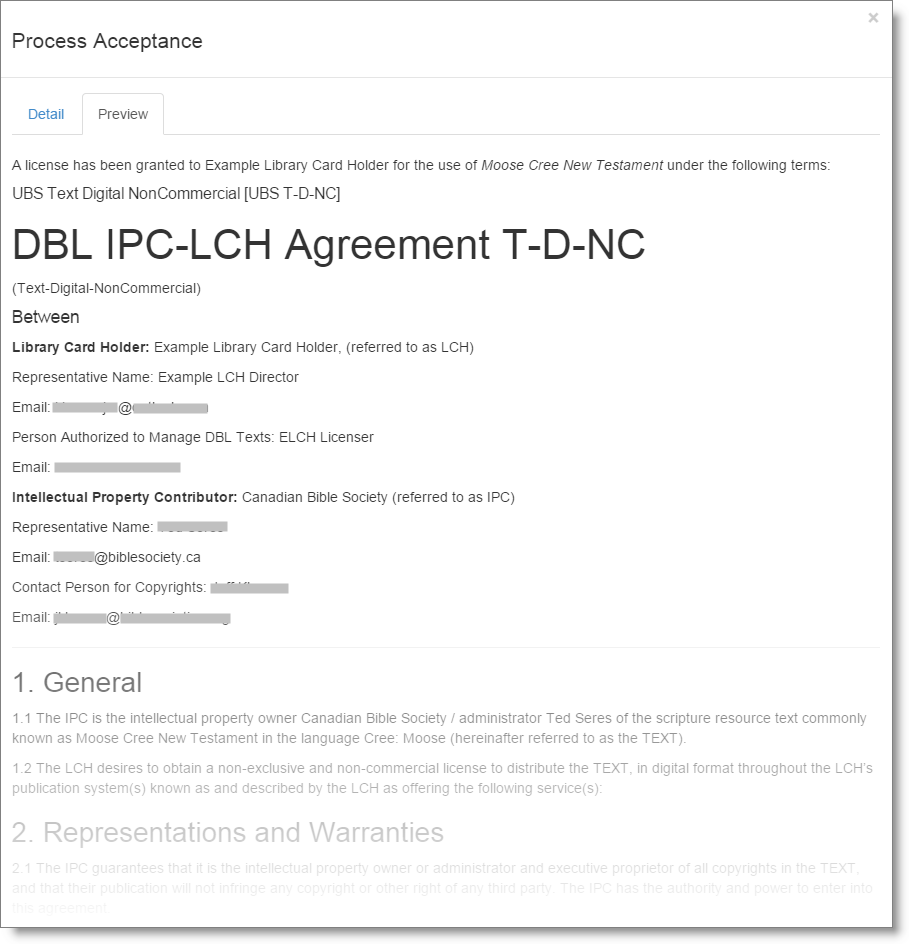
From either tab view you may accept or decline the license grant.
- To accept the grant, click to add a tick to the checkbox beside the label “Check to Accept”. The Continue button will become active. Click Continue to accept the grant.
- To decline click the Decline button.
- Click the Close button to close the grant acceptance window. Closing the window leaves the state of the grant as “pending acceptance”. You may use the link received in the grant notification email, or the Process button from the organization administration Requests tab, to return to the grant to process it at another time.
If the grant is accepted, the license agreement is established. A record of the agreement, and the actions within DBL which established it, will be visible to either IPC or LCH from the organization administration interface Agreements tab. Entries with a valid license may be downloaded from DBL using the web interface, or via the API.
Note
An IPC or LCH licenser can also review the status of or take necessary action for any access requests or grants from the Requests tab available from within the organization administration interface, or via the API.
See: Publishers > Licensing for more detail on the licensing workflow as seen from the perspective of the IPC.