Providing Access to Content using Shareable Links¶
Contents
Note
Recommended: Before proceeding, please be certain to review the background information available on Working with Shareable Links. For the benefit of the IPC’s understanding, the following documentation provides an overview of the entire process of creating and using a shareable link as seen by both the IPC and the recipient.
When an IPC organization wishes to release content for an entry to a recipient who is not a participating LCH organization within DBL, they use a shareble link by completing the following steps. (You must have Licenser role for the organization to perform these steps):
Creating a Shareable Link¶
- Locate and open the entry details view the for the specific entry you want to create a shareable link for. You can locate a specific entry from either the managed entries view or the entry catalog view.
- With the entry details view for the selected entry open within the browser, scroll down the page to reach the License Agreements section heading. If necessary, click the heading to toggle the section open. There you will see a list of existing license agreements for the selected entry (if any), with a checkbox option to “Show expired licenses”.
- Click the Create Shareable Link button.
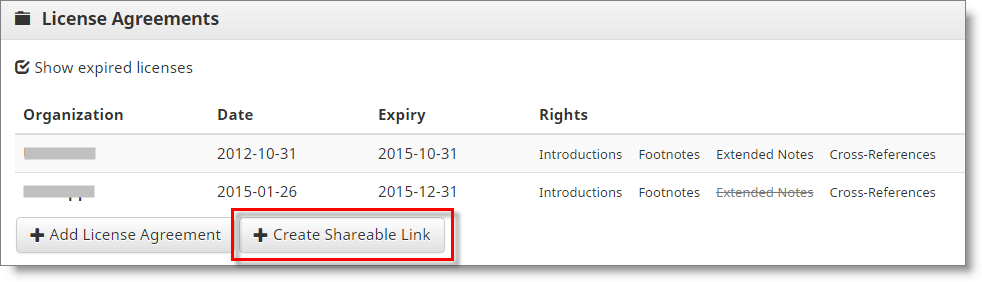
DBL will open a shareable link configuration window where you can select what should be delivered to the person who accesses the link, and who the link should be delivered to.
- Click the appropriate checkboxes in order to set the Content Options for the link. Selecting these options results in DBL removing content which is not included from the download bundle files delivered by the link.
- Select the specific Booklist for the link, or select “All Books”. This will result in DBL only including files for books from the selected Booklist in the download bundle delivered by the link.
- Provide an email address for the intended recipient.
Tip
Email address? or passcode? The text entered into the Email field is becomes a passcode known to the creator and the recipient. It is actually acceptable to enter any text that you wish into this field. If you enter a recipient’s email address, the generated link will be sent to the provided address automatically. If you enter an alternative text into this field, you will need to communicate the shareable link to the recipient independently, outside of DBL.
- Click the Generate Link button.
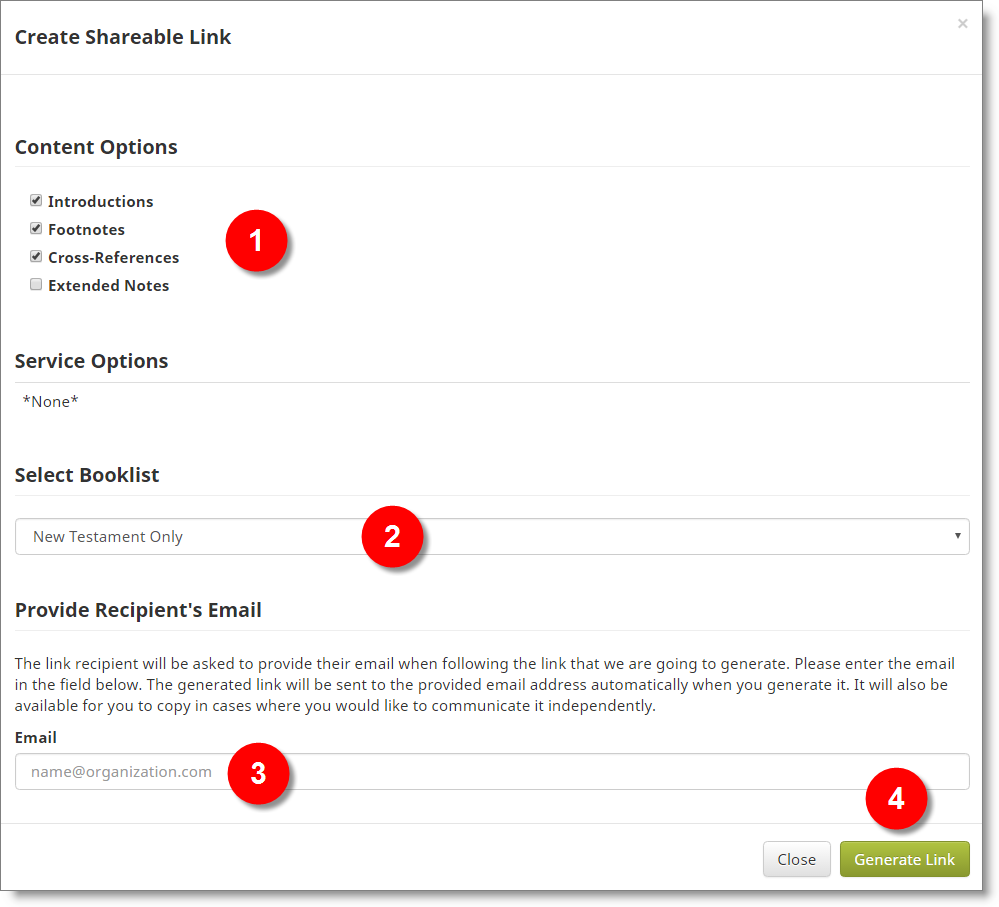
DBL will display the shareable link in a new window. A button can be used to copy the link to your clipboard, if desired.
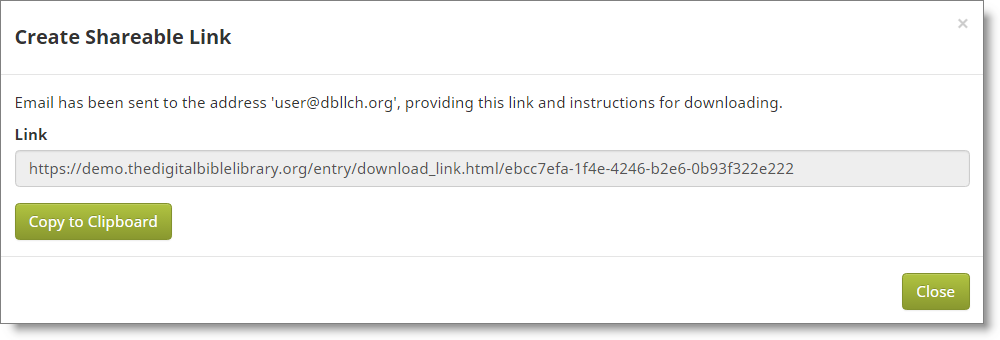
Recipient Receives the Shareable Link¶
If you provided an email address for the recipient (as suggested), DBL also automatically sends an email message to the recipient which reads like the following example:
Greetings,
You have been issued a temporary download link for the scripture resource 'DBL Test Version with DC'
by [name of Licenser] on behalf of [name of IPC]
When clicking on the link, you'll be asked to enter your email address ([email address or
passcode]). The link will remain active for 24 hours, after which time it will be unusable.
https://app.thedigitalbiblelibrary.org/entry/download_link.html/542d4592-e4f6-420a-8ca9-6f0b9510c727
Sincerely,
the Digital Bible Library team
dbladmin@biblesocieties.org
The link will only remain available for access for a maximum of 72 hours (3 days). Once the link has been accessed by the recipient, it will then expire 24 hours after the time of first access.
Recipient Accesses the Shareable Link¶
When the shareable link is used, the person accessing the link will be prompted for their email address (or the passcode provided when the link was created if an email address was not used).
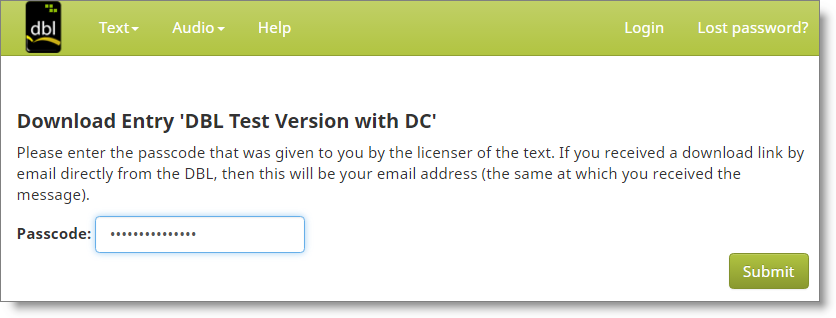
After entering email or passcode, the recipient may click Submit. If the recipient is authenticated, the Submit button will change to read Download.

After clicking Download, DBL will deliver the entry contents (which were originally configured when creating the shareable link) to the recipient as a single zip file.