Working with GBC¶
Contents
Introduction for DBL Users¶
The Global Bible Catalogue (GBC) is a catalogue of metadata relating to translations-in-development and published Scripture products.
For what purpose does a Digital Bible Library (DBL) archivist need access to the GBC?
No text or audio product can be uploaded to the DBL without an accompanying set of metadata. Metadata required as part of the uploading process are normally extracted from the GBC by the Paratext uploader during the text/audio upload process. GBC provides a web interface for archivists to add or edit metadata for entries their organization is responsible for. Once an entry in DBL has been associated to a GBC entry, the uploader will remember the association. If necessary, the uploader can also import new metadata to GBC from an external XML file using a prescribed format.
Accessing the GBC¶
To access existing metadata or to create a new set, a DBL archivist logs in to the GBC via the URL: http://globalbiblecatalogue.org or http://globalbiblecatalog.org, using his DBL login credentials (email and password). The archivist’s user credentials determine under which agency metadata for new entries will be stored, and which existing entries the user is allowed to update.
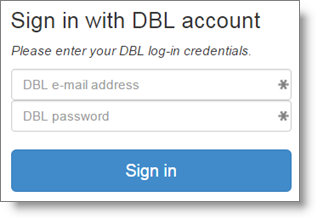
GBC Home Page¶
The GBC home page is still under development. Existing entries can be searched by geographical area, country and language. Since the system contains over 15,000 entries – mostly print-published Scriptures – it is advisable to select both optional filters, unless searching for projects with less than a full New Testament, or published earlier than 1950. If nothing is selected on this page, clicking on the Get Entries button results in a grid that lists all available entries.
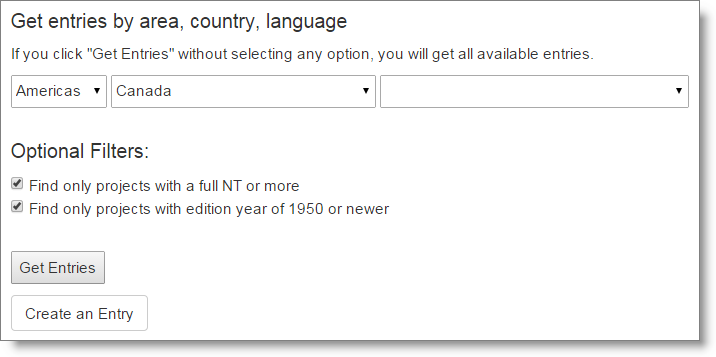
The ‘entries’ grid¶
By default, the entries shows a listing of 10 entries, which is expandable to 25, 50 or 100 by selecting the desired value in the boxes at the bottom of the page. The entries are displayed in one of three colours: ‘green’ for entries representing ongoing or completed translation works (currently only from TMS for UBS translation projects), ‘blue’ for entries whose corresponding text/audio are already in the DBL, and ‘brown’ for entries referring to published expressions of existing translations. The brown entries are less relevant to DBL archivists, since their task is to prepare for uploading completed translation texts.
The quickest way to locate an existing entry is by typing a language name or the corresponding ISO code in the space labeled ‘Search for projects’. This action results in a much reduced grid with one or more entries, if the search strings are found in the system.
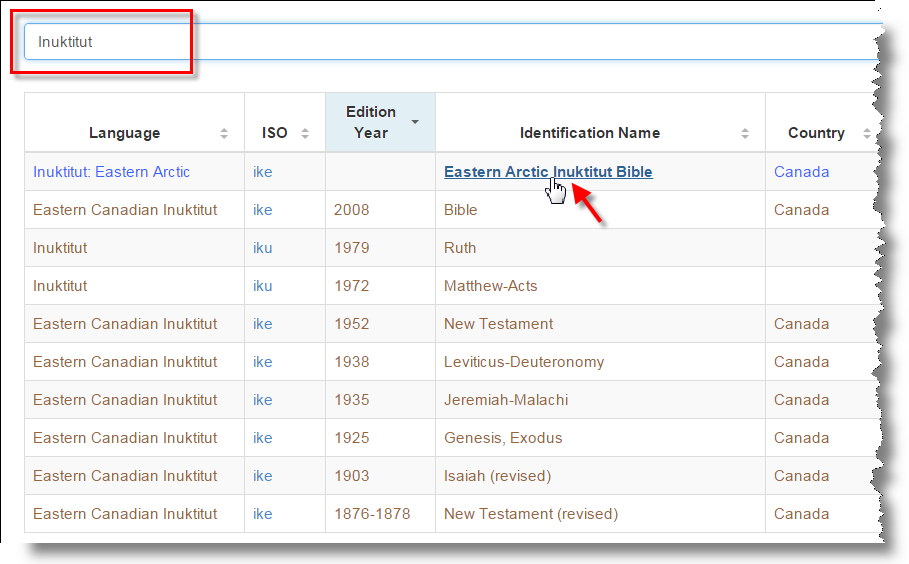
Hovering the cursor over an Identification Name changes the value to a hyperlink and clicking on the hyperlink provides access to the full details of the particular GBC entry. This opens the ‘details’ page for that entry.
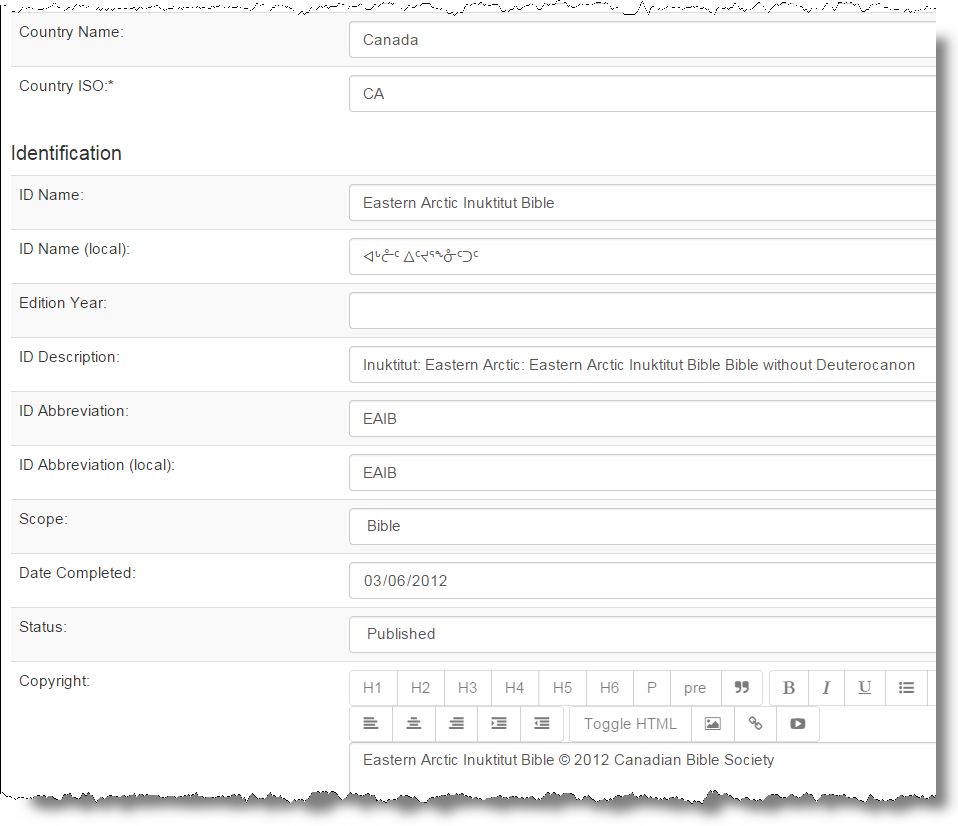
Updating an existing entry or creating a new one¶
Existing entries can be updated and the results saved by clicking on the ‘Save’ button at the bottom of the ‘details’ page. Please note that GBC entries cannot be updated outside the GBC tool. They can only be searched and selected by the DBL uploader in Paratext. New entries can be created by clicking on the ‘Create’ button, which is found at the bottom of the GBC home page or any grid page. This action loads a blank entry page.
The ‘details’ page¶
The ‘details’ page contains a number of fields grouped together under one of the following labels: Language, Identification, Type, Agencies, Translation, and Other. Fields with an asterisk (*) behind the label are required and need to have a value. If they are left blank, submission of the form will produce an error.
Language
- Language Name: The full name of the language, ideally the name as used in http://www.ethnologue.com.
- Language ISO: * The official ISO-639-3 three letter code of the language; cf. http://en.wikipedia.org/wiki/ISO_639-3.
- Language Script: a drop-down list of all existing language scripts; only one can be selected.
- Language LDML: the Unicode Consortium’s Locale Data Markup Language code, also referred to in Paratext’s Project Properties and Settings; cf. http://unicode.org/reports/tr35/.
- Language ROD: a Registry of Dialects code used by Global Recordings; cf. http://globalrecordings.net/research/rod.
- Language Numerals: a drop-down box showing what system a script uses for handling numbers; only one can be selected.
- Country: * a drop-down box of all countries in the world; only one can be selected.
Identification
- ID Name: * the name the text/audio product is normally referred to, in English.
- ID Name (local): the name the text/audio product is normally referred to, in the language of the translation.
- Edition Year: the year in which this particular edition of the text was published.
- ID Description: a description of the product.
- ID Abbreviation: the abbreviation of the product as used by the publisher, in roman script.
- ID Abbreviation (local): the abbreviation of the product as used by the publisher, in the local script.
- Scope: a drop-down box showing a list of scope options; only one can be selected.
- Date Completed: the completion date of the translation project on which the text/audio is based. Clicking on the arrow on the right opens a calendar pop-up where the desired date can be selected.
- Status: a drop-down box displaying status options; the DBL archivist’s choice at the time of uploading should be ‘Published’. If the translation is not ready for archiving, one of the other options should be selected.
- Copyright: the text of the official copyright statement for the product. This is an HTML textbox which saves the statement in the desired format.
Type
- Translation Type: a drop-down box with options for specifying what type of translation underlies the product, New, First, Revision, Study / Help Material; only one can be selected. A ‘new’ translation presupposes that it is NOT the first translation in the language.
- Audience: a drop-down box specifying target audiences. ‘Basic’ represents a more basic language level than what is used in common language translations, whereas ‘liturgical’ indicates a more formal level. Some in-between levels are also given; only one can be selected.
- Medium: a drop-down box listing the common media; only one can be selected.
Agencies
- Confidential: ticking the tick box for this field makes the entry invisible to members of agencies other than the one represented by the logged-in user. By default an entry is NOT confidential.
- ETEN Partner Agency: a drop-down box with tick boxes listing all ETEN registered Intellectual Property Contributors (IPCs); more than one can be selected in cases where translations were done as collaborative projects.
- Rightsholder Agencies: a drop-down box listing all agencies recorded in the system; more than one can be selected in cases where copyright was registered under multiple agencies, which is unusual.
- Contributing Agencies: a drop-down box listing all agencies recorded in the system. For each agency the user can specify one or more roles in which the particular agency contributed to the underlying translation: Content, Finance, Management, Quality Assessment (QA) and Publication. Contributing agencies can be removed or added to the list by using the corresponding hyperlinks.
Translation
- Date Started: the start date of the translation project on which the text/audio is based. Clicking on the arrow on the right opens a calendar pop-up where the desired date can be selected.
- Expected Completion: the expected completion date of the translation project on which the text/audio is based. Clicking on the arrow on the right opens a calendar pop-up where the desired date can be selected.
- Revised Completion: the revised completion date of the translation project on which the text/audio is based. Clicking on the arrow on the right opens a calendar pop-up where the desired date can be selected.
- Progress Percentage: a number in the range of 0-100 indicating the completed percentage of the translation work. This information can be calculated by the project administrator in Paratext or copied from the agency’s proprietary translation management system.
- Translation History: this is a text field in which publishable narrative information can be entered, usually on the background and history of the translation project on which is text/audio is based.
Other
- Comments: any comment the user wishes to record.
- Promotion Text: the text of a promotional statement that can be used in apps or on websites of licensed Library Card Holders (LCHs). This is an HTML textbox which saves the statement in the desired format.